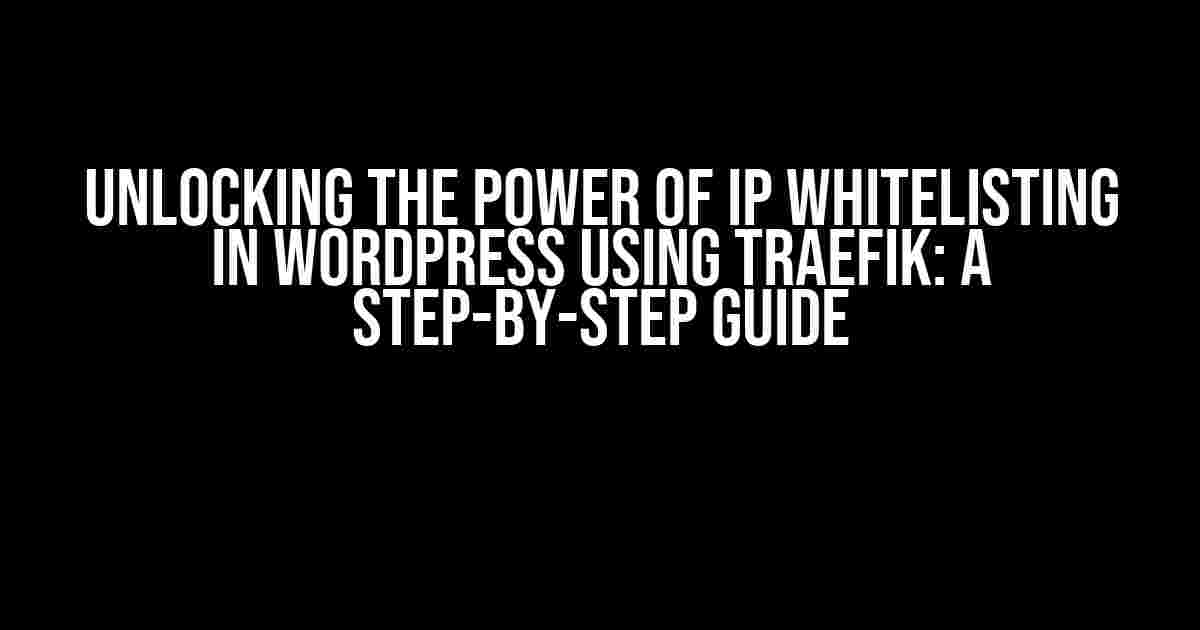Are you tired of dealing with pesky bot traffic and unwanted visitors on your WordPress site? Do you want to add an extra layer of security and control over who can access your website? Look no further! In this comprehensive guide, we’ll show you how to set up an IP whitelist in WordPress using Traefik, a powerful and popular reverse proxy server. By the end of this article, you’ll be able to restrict access to your site to only trusted IP addresses, giving you peace of mind and improved website performance.
What is IP Whitelisting?
IP whitelisting is a security measure that allows you to specify which IP addresses are allowed to access your website. By creating a whitelist of trusted IP addresses, you can prevent unwanted traffic from reaching your site, including bots, spammers, and other malicious actors. This technique is particularly useful for websites that require high security, such as e-commerce sites, government websites, and financial institutions.
Why Use Traefik for IP Whitelisting?
Traefik is a popular open-source reverse proxy server that offers a range of features that make it ideal for IP whitelisting. Traefik allows you to configure rules and routes for incoming requests, making it easy to restrict access to your website based on IP addresses. Additionally, Traefik is highly scalable, flexible, and easy to integrate with WordPress, making it a great choice for websites of all sizes.
Prerequisites
Before we dive into the setup process, make sure you have the following prerequisites in place:
- A WordPress website installed on a server or cloud platform
- Traefik installed and configured on the same server or cloud platform
- A basic understanding of Traefik and its configuration files
Step 1: Create a Traefik Configuration File
The first step in setting up IP whitelisting in WordPress using Traefik is to create a configuration file that specifies the rules and routes for incoming requests. Create a new file called `traefik.yml` in the Traefik configuration directory (usually `/etc/traefik/` on Linux-based systems). Add the following contents to the file:
http:
routers:
wordpress:
rule: "Host(`example.com`)"
service: wordpress
entryPoints:
- web
services:
wordpress:
loadBalancer:
servers:
- url: http://localhost:8080
This configuration file sets up a router called `wordpress` that points to a service called `wordpress`, which is running on `http://localhost:8080`. The `rule` parameter specifies that this router should only respond to requests with the host header `example.com`.
Step 2: Define IP Whitelist Rules
The next step is to define the IP whitelist rules in the Traefik configuration file. Add the following code to the `traefik.yml` file:
http:
...
middlewares:
ip-whitelist:
ipWhiteList:
sourceRange:
- "192.168.1.100/32"
- "10.0.0.0/8"
This code defines a middleware called `ip-whitelist` that specifies two IP addresses that are allowed to access the website: `192.168.1.100` and any IP address in the `10.0.0.0/8` range. You can add or remove IP addresses as needed.
Step 3: Configure the WordPress Service
http:
...
services:
wordpress:
loadBalancer:
servers:
- url: http://localhost:8080
middlewares:
- ip-whitelist
This code adds the `ip-whitelist` middleware to the `wordpress` service, ensuring that only requests from trusted IP addresses are allowed to reach the website.
Step 4: Restart Traefik and WordPress
Restart the Traefik service to apply the changes:
sudo systemctl restart traefik
Also, restart the WordPress service to ensure that it’s aware of the new configuration:
sudo systemctl restart wordpress
Testing the IP Whitelist
To test the IP whitelist, try accessing your website from a trusted IP address (e.g., `192.168.1.100`) and an untrusted IP address (e.g., `8.8.8.8`). You should see that the trusted IP address is allowed to access the website, while the untrusted IP address is blocked.
Tips and Variations
Here are some additional tips and variations to consider when implementing IP whitelisting in WordPress using Traefik:
- Use IP address ranges: Instead of specifying individual IP addresses, you can use IP address ranges (e.g., `10.0.0.0/8`) to simplify the configuration.
- Use DNS-based IP whitelisting: Traefik allows you to use DNS-based IP whitelisting, which can be more flexible and easier to manage than IP address-based whitelisting.
- Integrate with WordPress plugins: You can integrate the IP whitelist with WordPress plugins, such as Wordfence, to add an extra layer of security to your website.
- Monitor IP whitelist logs: Use Traefik’s built-in logging features to monitor IP whitelist logs and detect potential security threats.
Conclusion
In this article, we’ve shown you how to set up IP whitelisting in WordPress using Traefik. By following these steps, you can restrict access to your website to only trusted IP addresses, improving security and reducing the risk of malicious traffic. Remember to regularly update your IP whitelist to ensure that it remains effective and up-to-date. Happy securing!
| Keyword | Description |
|---|---|
| IP whitelisting | A security measure that allows you to specify which IP addresses are allowed to access your website. |
| Traefik | A popular open-source reverse proxy server that offers a range of features for IP whitelisting. |
| Middleware | A Traefik concept that allows you to specify rules and routes for incoming requests. |
| Service | A Traefik concept that defines a group of servers that can be load-balanced. |
By following this guide, you’ll be able to implement IP whitelisting in WordPress using Traefik and enjoy improved security and peace of mind. Remember to stay vigilant and regularly update your IP whitelist to ensure that it remains effective.
Frequently Asked Question
Get answers to your burning questions about IP whitelisting in WordPress using Traefik!
What is IP whitelisting, and why do I need it for my WordPress site using Traefik?
IP whitelisting is a security feature that allows you to specify which IP addresses can access your WordPress site. This is especially important when using Traefik, a reverse proxy and load balancer, to ensure that only authorized traffic reaches your site. By whitelisting IP addresses, you can prevent unwanted traffic, bots, and hackers from accessing your site, keeping your data and users safe.
How do I configure IP whitelisting in Traefik for my WordPress site?
To configure IP whitelisting in Traefik, you’ll need to create a middleware that specifies the allowed IP addresses. You can do this by creating a `traefik.yml` file with a `middleware` section that includes an `ipWhiteList` middleware. For example: `middleware.ipWhiteList.ipList = [“192.168.1.1”, “10.0.0.1”]`. This will only allow traffic from the specified IP addresses to reach your WordPress site.
Can I use a range of IP addresses in my IP whitelist?
Yes, you can use a range of IP addresses in your IP whitelist. Traefik supports CIDR notation, which allows you to specify a range of IP addresses using a single notation. For example, `middleware.ipWhiteList.ipList = [“192.168.1.0/24”]` would allow all IP addresses in the range `192.168.1.0` to `192.168.1.255` to access your WordPress site.
What happens if an unauthorized IP address tries to access my WordPress site?
If an unauthorized IP address tries to access your WordPress site, Traefik will block the request and return a 403 Forbidden response. This ensures that your site remains secure and protected from unwanted traffic. You can also configure Traefik to log blocked requests, allowing you to monitor and analyze attempted access.
Can I still access my WordPress site if I’m not on the whitelisted IP addresses?
If you need to access your WordPress site from an IP address not on the whitelist, you can use Traefik’s built-in authentication features, such as basic auth or OAuth, to authenticate and access your site. This way, you can still access your site from anywhere, while keeping unauthorized traffic out.